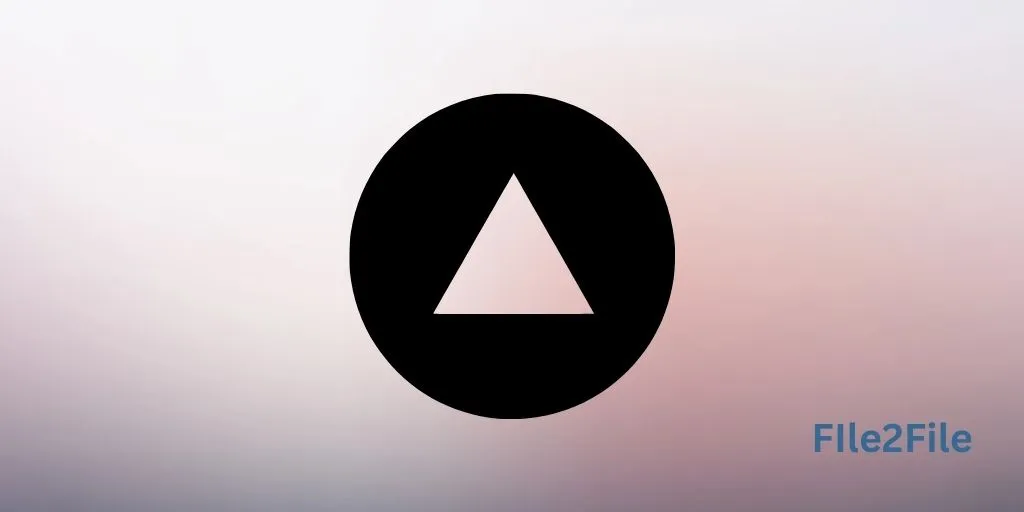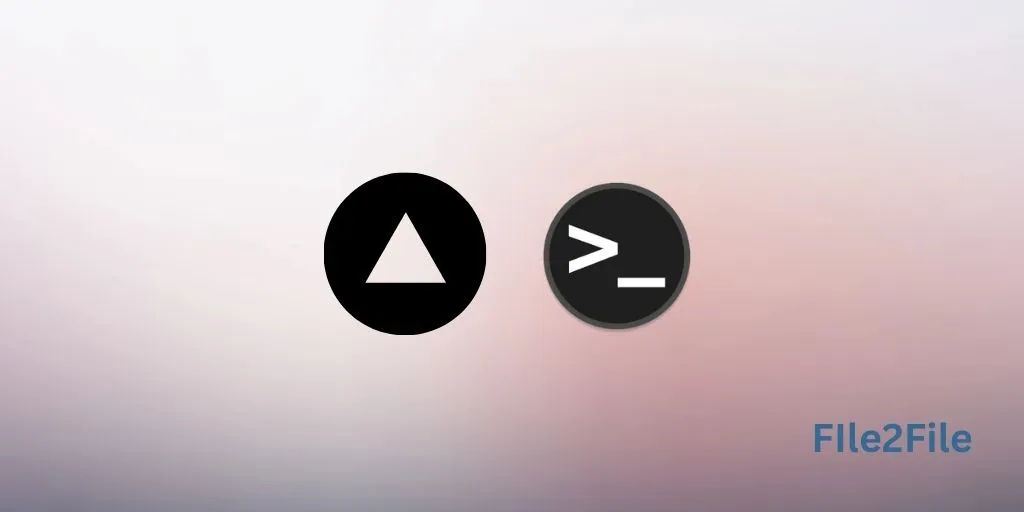
Vercel CLI: A Comprehensive Guide
Vercel CLI is a powerful command-line tool that enhances your experience with the Vercel platform. It allows developers to manage deployments, projects, and configurations directly from the terminal, offering greater control and efficiency.
Key Features of Vercel CLI
- Instant Deployments: Deploy projects directly from your local machine with a single command.
- Environment Management: Add, edit, and view environment variables without accessing the Vercel dashboard.
- Project Configuration: Configure settings like custom domains, redirects, and rewrites from the terminal.
- Real-Time Logs: Monitor logs for serverless functions and deployments in real-time.
Installation and Setup
- Install Vercel CLI: Use npm to install the CLI globally.
npm install -g vercel
- Login to Your Account: Authenticate your Vercel account.
vercel login
- Link Your Project: Navigate to your project’s directory and link it to a Vercel project.
vercel link
Common Commands
- Deploy a Project:
vercel
This command deploys the current directory to Vercel and provides a live URL.
- View Deployment Logs:
vercel logs <deployment-url>
- Manage Environment Variables:
vercel env add <key>
- Inspect a Deployment:
vercel inspect <deployment-url>
Advanced Features
- Custom Alias: Assign custom domains to deployments directly from the CLI.
vercel alias <deployment-url> <custom-domain>
- Reverting Deployments: Roll back to a previous deployment version.
vercel rollback <deployment-id>
- Monitoring Build Status: Keep track of your deployment builds.
vercel status
Real-World Use Cases
- Continuous Deployment: Integrate Vercel CLI with your CI/CD pipeline to automate deployments. This ensures that every commit to your repository triggers a new deployment, keeping your application up-to-date.
- Environment Management: Use Vercel CLI to manage environment variables for different stages of your application (development, staging, production). This helps maintain consistency and security across environments.
- Custom Domain Management: Easily assign and manage custom domains for your projects, ensuring that your application is accessible through professional and memorable URLs.
Best Practices for Using Vercel CLI
- Version Control: Use Git to track changes and sync deployments with your repository. This ensures that your deployment history is well-documented and can be rolled back if necessary.
- Environment Management: Keep sensitive data secure by managing environment variables through the CLI. Avoid hardcoding sensitive information in your codebase.
- Test Locally: Use the
vercel devcommand to test your project locally before deploying. This helps catch any issues early and ensures that your deployment will work as expected.
Community and Support
- Documentation: Vercel provides extensive documentation on using the CLI, including examples and best practices. This is a valuable resource for both new and experienced users.
- Community Forums: Engage with other developers in the Vercel community forums to share knowledge, ask questions, and get help with your projects.
- Customer Support: For users on paid plans, Vercel offers customer support, including email support and access to a dedicated support team.
Conclusion
Vercel CLI streamlines the development workflow, making it an essential tool for developers using the Vercel platform. Its robust features and ease of use provide a seamless way to manage deployments, monitor logs, and optimize projects directly from the terminal. By leveraging Vercel CLI, you can enhance your development process, ensure efficient deployments, and maintain a high level of control over your projects.
Recent Posts
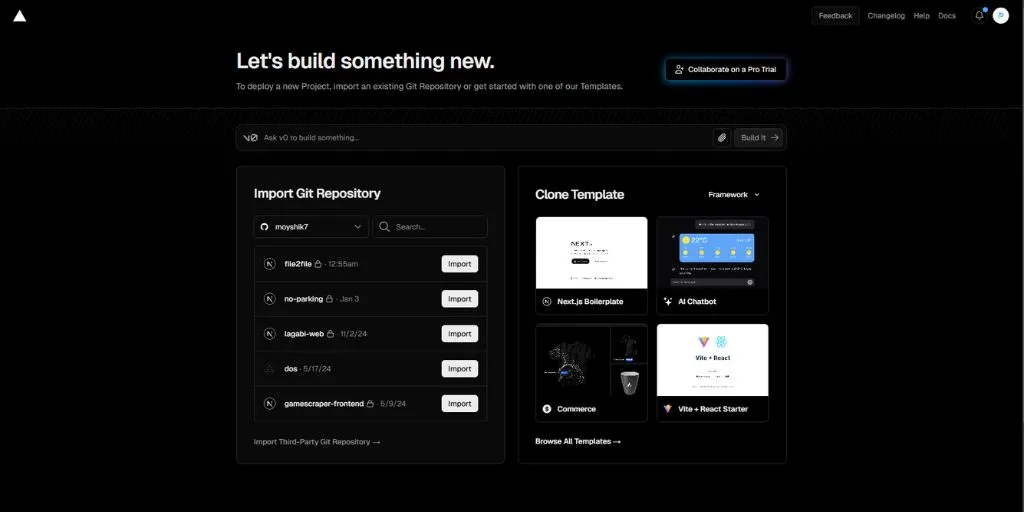
Hosting E-commerce Websites on Vercel
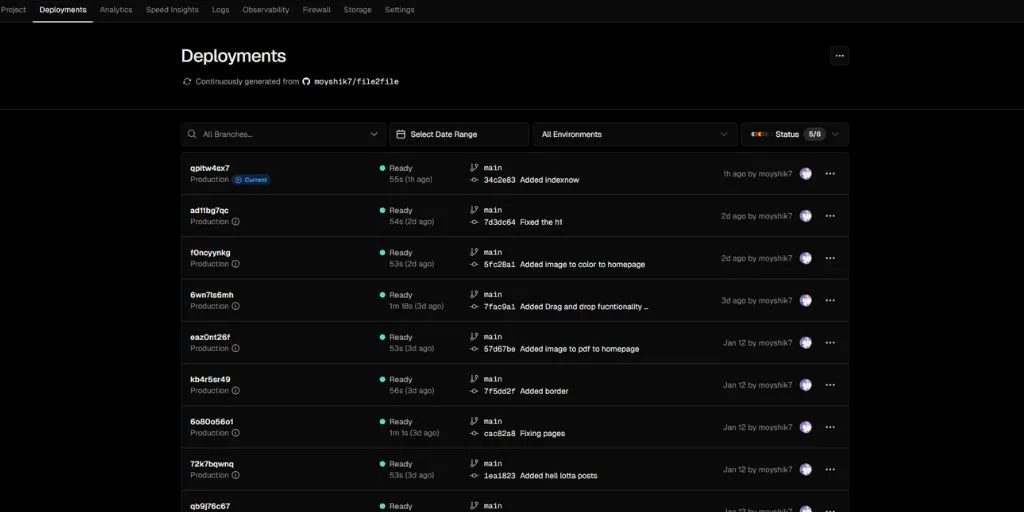
Vercel vs Netlify: Which is Better?
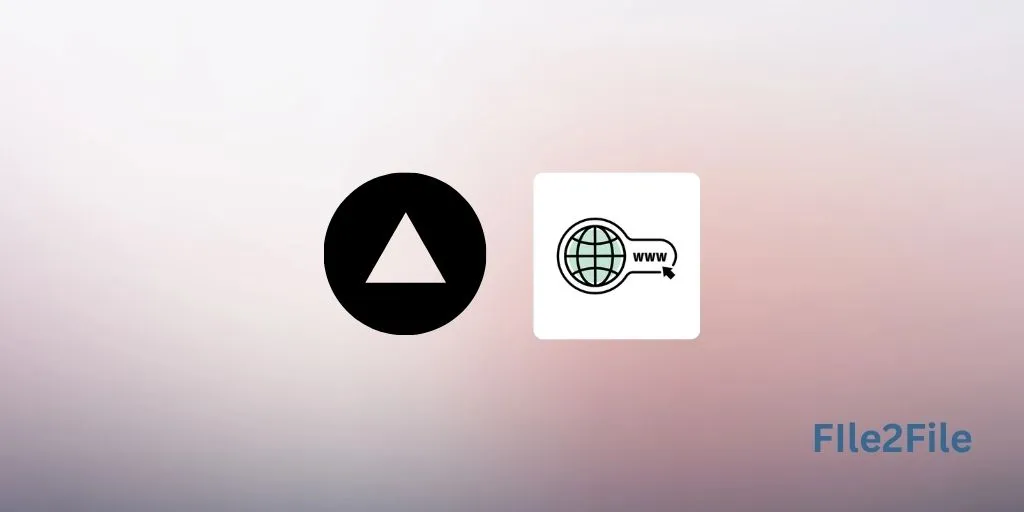
How to Set Up Custom Domains on Vercel: A Compr...
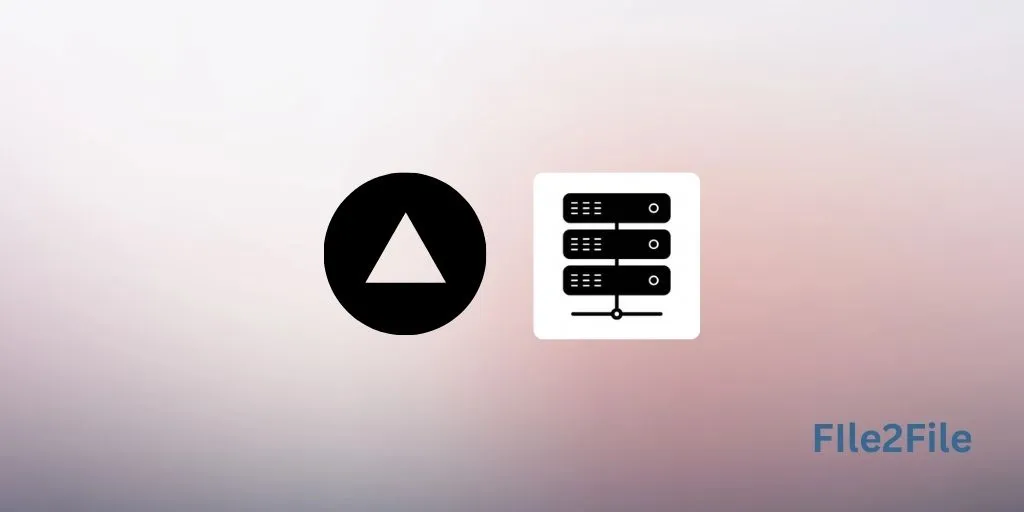
Getting Started with Vercel Hosting: A Step-by-...
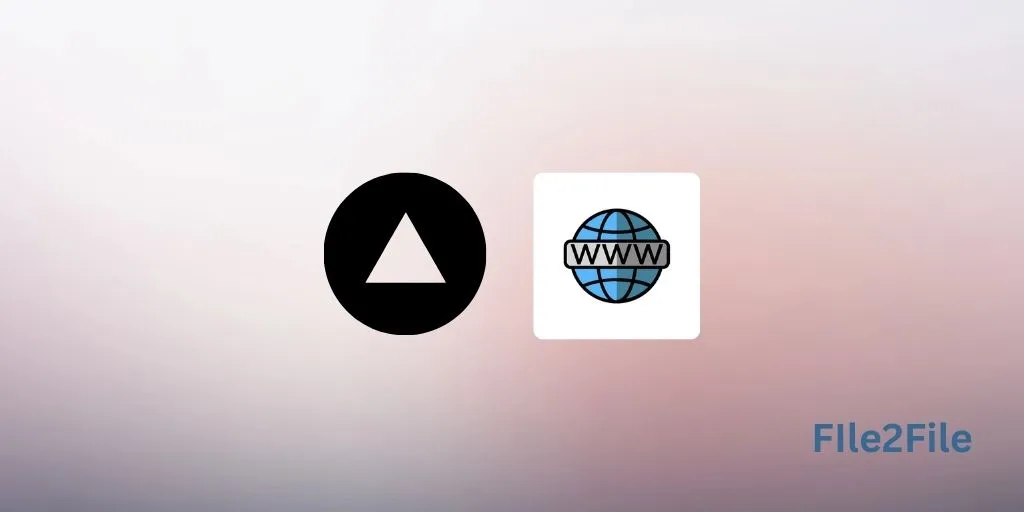
Como Migrar um Aplicativo para Vercel
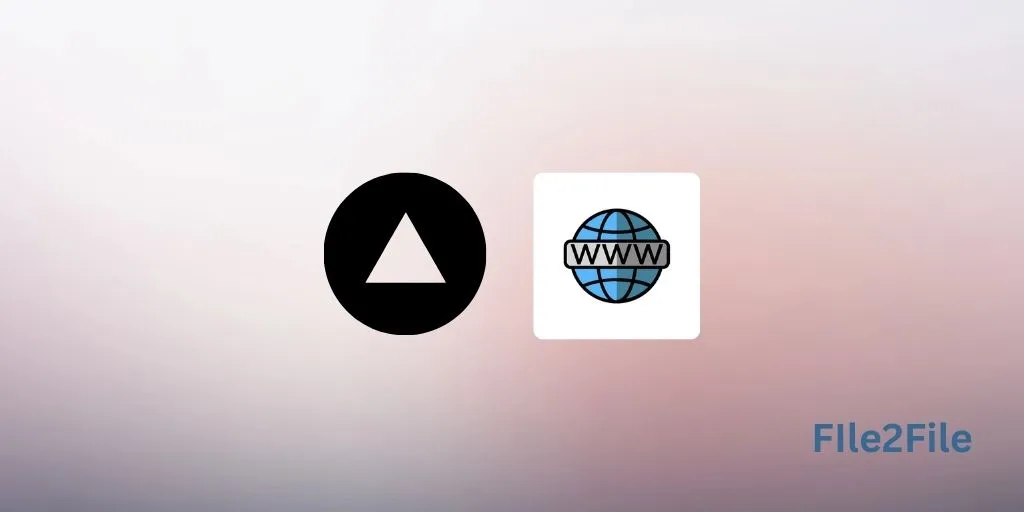
How to Migrate an App to Vercel
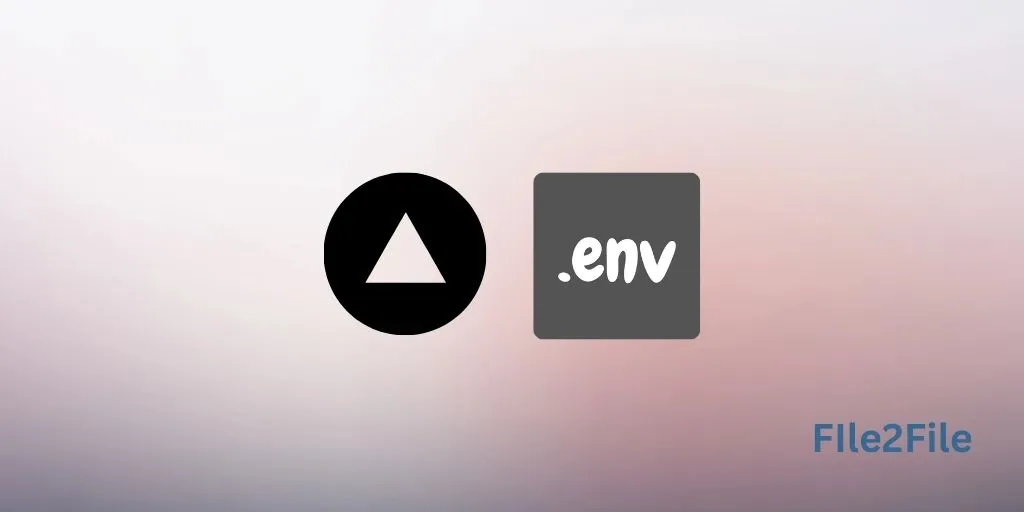
How to Manage Environment Variables on Vercel f...